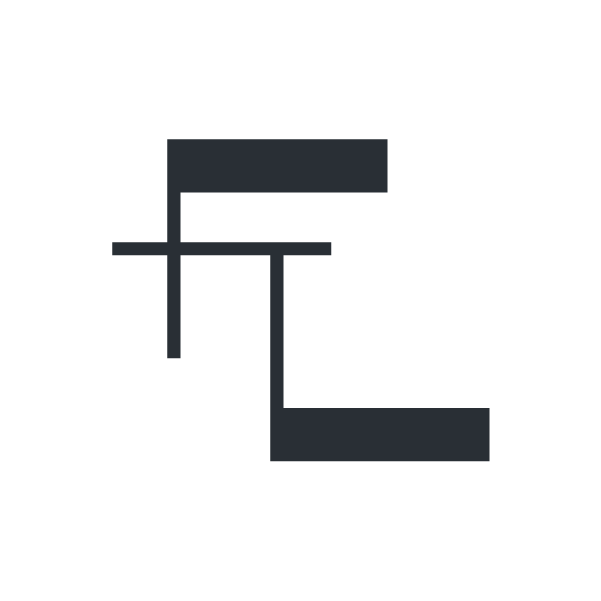Making a Visual: sketch to design in photoshop
As promised I wanted to post about how I go from a sketch to a finished visual using only photoshop.
Making a visual requires that you have a few different skills, but with practice I think everyone can make a decent looking image.
**Feb. 2019 UPDATE: I have developed this into a video series on Skillshare. You can take this course for free with a no-obligation 2 month free trial.**
BASIC SKILLS REQUIRED:
Hand sketching, photoshop, sense of composition and perspective, ability to understand plans and sections.
It really helps if you have a library of images to work with for backgrounds, textures, and trees / people. This takes time to build up.
Here is a list of free /stock images if you don't have any idea where to look:
Vyonyx (careful... seems like every rendering these days has vyonyx people inhabiting them)
Pro-Viz (only a few freebies but they are good)
Flying Architecture (rhino models and vray vismats)
Deviant Art - a super resource for brushes, textures, and free stock images
Okay. So your boss is like 'we want to build a park over yonder and need to convince the vulgarians, er, I mean, local residents, that our design is much better than what is currently existing. Therefore we need some sparkly beautiful perspectives that will seduce everyone into choosing our firm even if all we're doing is trimming some unruly overgrowth and planting long grasses. Also, we need these visuals by noon on Wednesday. It is Monday afternoon. We don't have time to 3D-model or render anything and no one has taken site photos. Can you build a perspective from scratch and have it on my desk for review by tomorrow morning?'
'Yes boss. You will soon be blown away by awesome. You will feel light headed with joy once I'm finished with your perspectives.'
Step 1: Sketch
Make a sketch. Show it to boss. Get approval.
Step 2: Develop the background.
For this kind of visual, it was supposed to be in a painterly / sketchy proposal stage of design. Well, that's what they told me. As it turned out, what they actually meant was they wanted the visual to look painterly / sketchy, but the details of the design were to be precisely executed to an almost annoying degree.
In the background, you will see some sky, a building, maybe a street. I got the street image from a screen shot on google streetview. God bless google. I swear I wouldn't be able to do anything without google maps anymore.
The sky is a blotch of watercolor that was a mistake or something when I was painting one day. I scanned it in and used a color filter to make it blue like sky. You can also just google 'sky' and you know. Magic will happen at the touch of a finger.
The big block of squares you see is the new building proposed by S + H architects, our collaboraters on the project. They did the building, we did the park. I didn't have any images of the proposed structure, so I had to take a photo of a scale model we had lying around at work. Good times.
Step 3: Add the ground layer (i.e. paving, grass)
Sometimes I like grass. Sometimes I hate grass. The most important thing about laying ground is making sure that if you are using a variety of different images, that you color correct them so they have the same tone. This is where photoshop actions come in very, very handy.
Tips for grass: look for images that show grass from an eye level perspective, looking off into the distance. That way you can get a realistic view of detail near the front of the image and small / blurred details at the back of the image. I always use at least 3-5 different pictures of grass. Meadows, golf courses, and fields all make for excellent sources of grass imagery. For this project, the grass closest to the paths was supposed to be like regular lawn grass, while the raised slopes were like long-grass meadows.
I layer the grass according to texture and color, it doesn't matter so much at this point whether it is all blended and looking perfect. I like to put blocks of grass over top of other blocks of grass, then use a big soft eraser brush to blend the edges.
Step 4: Trees
My biggest pet peeve about architecture / landscape visuals is when people repeat the same tree over and over and over. Nothing looks more unrealistic than carbon copies of the same tree. At the very least you can flip it horizontally and resize it slightly, just for some variation.
Depending on the visual, I might use between 3 and 8 different trees. The ones that are visible in front should be as close as possible to the actual species being proposed. In cities like Berlin it is often Plane trees, Limes, Lindens, Beeches, and Poplar. The odd Maple.
In this proposal no new trees were being proposed, pretty much all were existing so I just used trees that looked similar in terms of foliage, height, and shape.
People go crazy for having trees framing the picture, I guess it completes their existence or something.
I should mention that I often put the trees through the same color action as the grass, to get a similar tone.
You might also notice the grass is changed. I went over it with a free grass brush I got on the internet in diferent shades of gold - green. Lots of blend modes and opacity changes were involved. I also made my own set of grasses back when I did my thesis, and I added some of those overtop of the base grass layers.
Step 5: People and shadows
Since this image was supposed to have a sketchy feel to it, I used non-realistic watercolor sketches of people from someone's sketchbook they published online. And uh, I should probably credit them or something, but I downloaded it way back in the day when I was too tired and anxious to record where I downloaded things from. Sorry, guy or girl who did them.
Most importantly about adding things: PUT SHADOWS OR ELSE I KILL YOU. You don't have to make elaborate shadows that are the same shape as the person or tree, but if you don't add some shadows, everything will look flat and wonky.
I use the pen tool to draw in some basic level changes and paths, and change the shadows of the paving texture accordingly.
Isn't the puppy cute? We need more puppies in visuals.
Step 6: Light effects and general pimp factor-ness
What we all need in life is a vintage color filter to make everything look nice and purdy. I use an action called Vintage Film by.... Fallout 75. Go download it now. It will change your life.
I almost never use actions as-is, I always fiddle with the settings afterwards. This is where it comes in handy to have a basic understanding of layer adjustments, gradient overlays, and blend modes. It's really quite simple stuff though. I also use a free brush called 'light beams' at a soft white-yellow color, to bring some brightness and sense of light coming through the trees.
Step 7: Show it to your boss and get about 60 quadzillion little revisions.
True story, I was once told to add water 'platschen' (splashing happily) in a water feature you could barely see at the very back of the image. Oh wait. That was THIS IMAGE. Now get out your loupes and tell me if you can see the water.... That's right. You can't.
Finished image: Added a bus in the background, some more shadows on the grass slopes, a wood texture to the terrace, and some platschen water. Hurray for being done!
Time from initial sketch to step 5: 1.5 days, normal working hours.
Time from step 5 to step 6: 1 day. (yeah, it takes that long to make tiny adjustments and get the checked over. I went through about 8 different print outs with minor changes between step 5 and 6.)
Finished Images, composed for a public meeting about the new Bayer Headquarters at Nordhafen, Berlin